Digital Chronicles: Navigating the Matrix of BMW's Service History
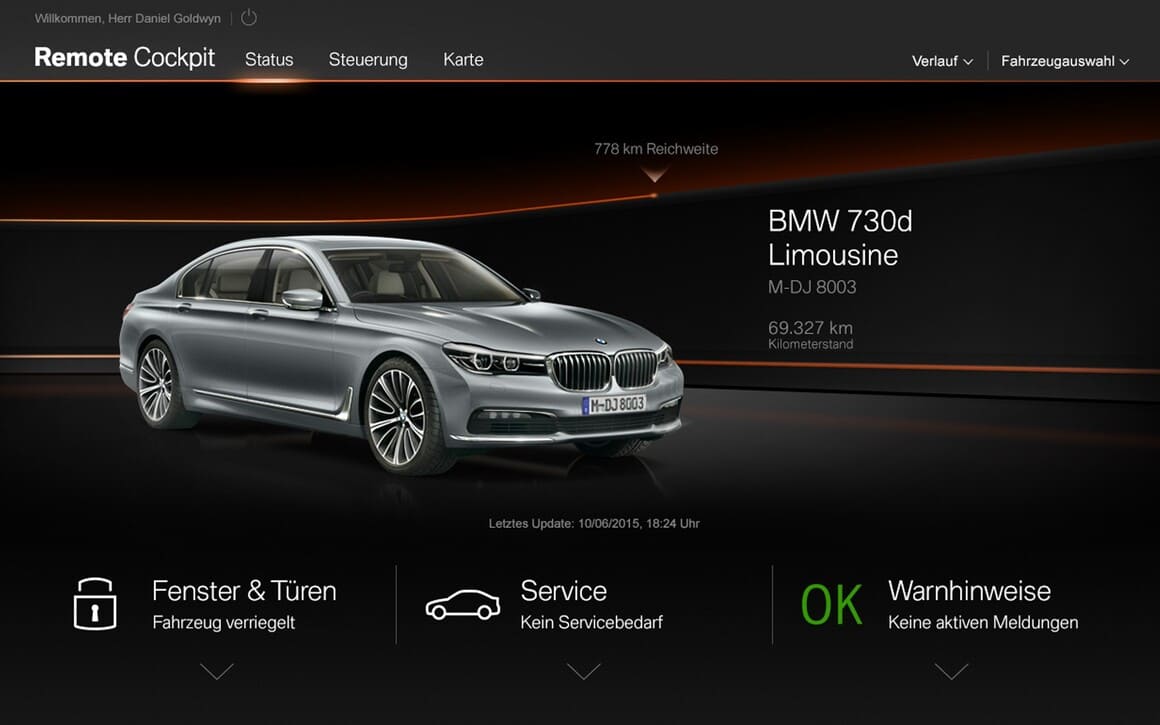
Have you ever wondered what it would be like if our beloved Bimmers went on a diet, shedding those old-school paper service booklets and stepping into the future with a sleek digital service history?
Well, wonder no more, because it happened!
And boy, was it a show.
Cue the year 2011. The world was jamming to "Rolling in the Deep," Steve Jobs was unveiling the iPhone 4s, and BMW? They were busy introducing their then-newbie, the 1 Series F20.
But this wasn't just another car launch.
Oh no, this was BMW making a bold statement. A declaration that the future was here and it was digital.
The F20 didn't come to the party alone.
Its companions, the F21, F22, and F23, all strutted in with a built-in central information display.
Imagine that—a BMW without the familiar service booklet tucked away in the glovebox. Instead, it was all on display, a digital wonderland of service histories and maintenance records.
But here's the kicker: Not all Bimmers were invited to this digital soiree right away. The transition was a gradual waltz that danced its way until around 2015.
By then, every model boasting a central information display had embraced the digital service history. Well, almost all. Some markets, like Korea, were still holding onto the nostalgia of the paper booklet a tad bit longer.
In essence, BMW revamped its image, ensuring that every wrench-turn, oil change, and brake pad replacement got its digital stamp in the vehicle's electronic service booklet.
And for those of us who love to see our car's maintenance journey?
It was like watching our favorite Netflix series. Every episode (or maintenance work) was evidence of the care our vehicle received.
Under the Hood of BMW's Digital Chronicles
Okay, gearheads, buckle up because we're diving deep into the world of ones and zeros.
Ever thought about where all your Bimmer's dirty little secrets go?
I mean, every oil change, tire rotation, and, heaven forbid, those "accidental" redline revs?
Yup, it's all stored. But where? Let's decode this digital diary.
BMW's digital brilliance isn't just about ditching the paper; it's about centralizing data in a place more secure than Fort Knox.
Enter the BMW AG server, affectionately dubbed the FBM.
Think of this as the Bimmer's cloud, where every bit of your car's maintenance data is stored like precious jewels.
Now, here's where things get juicy.
How does your car's data make its way to this digital promised land?
Two words: tech magic.
Depending on where you and your car are in the world and what gizmos and gadgets you've got onboard, there are a couple of methods:
- The ISTA Workshop System: This one's for our cars that like to do things the old-fashioned way. A manual transfer of service history, but with a modern twist.
- Teleservice Over the Air: If your car's living in the 21st century with a swanky ConnectedDrive contract, it's all automatic, baby! Your car chats directly with the FBM server, updating its service tales without you lifting a finger.
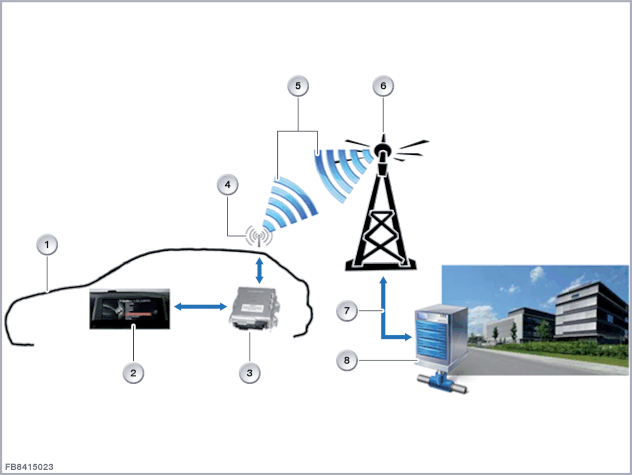
"But wait!" I hear you cry. "What if my car's a rebel without a ConnectedDrive contract?"
Fear not! Your mechanic won't be left scribbling notes on a pad. They'll have to manually write the service history using the ISTA service application. Still digital, just a tad more hands-on.
Now, for the grand finale: How do you, the proud Bimmer owner, view all this digital artistry?
It's stored in a snazzy multimedia head unit HU (think CIC, NBT, NBTevo, MGU).
The catch?
You'll need a CID (Central Information Display) to see your car's life story unfold.
And, for those still clutching their paper booklets, fearing digital breaches and tampering, BMW's got you covered.
The genius of this digital system is its defense against sneaky data thieves.
Your service history? It's locked up tighter than your grandma's secret cookie recipe.
In a nutshell, BMW's taken your car's diary and turned it into a digital epic. And as we venture further into this tech-driven world, this story, my friends, is just the prologue.
Navigating the iDrive's Digital Maze: A Treasure Hunt
Alright, fellow Bimmer enthusiasts, pop quiz time!
You're cruising in your BMW, feeling the wind in your hair, and suddenly you think, "Hmm, when did I last get that oil change?" or "Did I tick off that 40,000-mile service?" Where do you turn?
Your iDrive, of course!
But how do you find that golden nugget of info? Let's embark on this digital treasure hunt together.
Imagine your iDrive as a labyrinth, but instead of a minotaur lurking around, there's valuable service history waiting to be discovered.
And trust me, with my guide, you won't need a ball of thread to find your way out.
Step 1: Fire up your BMW and let the iDrive system come to life. Feel the pixels awaken, ready to spill their secrets.
Step 2: Dive into the 'Service Requirements' page. Think of this as the grand entrance to the maze.
Step 3: Now, here's where it gets exciting. At the top of the list, glowing like a beacon, you'll find 'Service History'. That's your golden ticket! And if you're visual like me, the illustration at the top will be like the cherry on a sundae. Revel in its glory!
Voilà! You've now unearthed your BMW's service tales, all without breaking a sweat. Every oil change, brake check, and tire rotation is cataloged in this digital chronicle, ready for your perusal.
And remember, fellow adventurers, in the world of BMW, knowledge is power. So the next time you're at a pit stop, sipping on your latte, and someone challenges your Beemer's maintenance history, whip out your iDrive and let it do the talking.
ISTA: The Unsung Hero Behind BMW's Digital Chronicles
We're about to venture into the heart of BMW's digital matrix.
Ever heard of ISTA?
No, it's not the latest hipster cafe or an exclusive club, but it's equally cool (if you're into car tech like I am).
Let's dive deep into this digital symphony orchestrated by ISTA and discover how it weaves the story of your BMW's life.
ISTA: What's in a Name?
Imagine a backstage crew working tirelessly during a Broadway show, ensuring every spotlight, every prop, and every sound cue is spot-on.
That's ISTA for BMW—a behind-the-scenes maestro ensuring your car's service history is on point. But instead of applause and bouquets, it gets data. Lots and lots of data.
A Step-by-Step Waltz with ISTA:
- Connect & Identify: Begin by connecting your vehicle with ISTA. It's like a secret handshake, letting ISTA know your Beemer's ready to share its tales.
- Search & Discover: Navigate to 'Service Functions'. It's like opening a magical book filled with stories of your car's adventures. From there, select 'Maintenance and reception view', followed by 'Service history'. Trust me, this is where the plot thickens.
- Begin the Data Dance: Hit 'Start search' and choose the 'Service history' procedure. It's like setting the stage for the grand performance.
- Seal the Deal: Confirm the data transfer to your vehicle with a resounding 'Yes'. It's your standing ovation, signaling the end of a splendid show.
The Encore: Now, for the grand reveal. Return to your iDrive and navigate through:
- Vehicle information
- Vehicle status
- Service requirements
- And finally, behold the 'Service History' at the top of the list.
The Final Bow: Check for a new entry. If all's gone according to script, your Bimmer's latest saga should be on display.
There you have it, folks! A whirlwind tour of ISTA—the unsung hero that crafts the digital tapestry of your BMW's service history. It might not get standing ovations or curtain calls, but in the world of BMW, ISTA's performance is nothing short of a masterpiece.
Alternative Service History Editors: The Rogue Agents of the Beemer World
Alright, car nerds, gather 'round. You know how in every action movie there's that rogue agent—the one who's off the books, has a slick leather jacket, and always gets results in unconventional ways?
In the BMW digital narrative, we've got our own set of rogue agents.
Meet the alternative service history editors: HU-Service Manager and BMW Service Manager Lite/PRO.

The Allure of the Alternatives: Why even consider these alternatives when we've got the official ISTA? Well, for the same reason, some of us prefer indie movies over blockbusters—sometimes you just want something a bit different, a bit more... personal.
HU-Service Manager & BMW Service Manager Lite/PRO: Think of these as the indie filmmakers of the Beemer world. They're not mainstream, but they've got a following. Independent shops and DIY enthusiasts swear by them. Why? Because they offer a level of customization and freedom that's hard to resist. Want to add a specific entry or tailor your service history? These tools are your ticket.
A Cautionary Tale: But as with all things indie, there's a certain level of risk involved. Let me regale you with a tale of a customer who learned this the hard way. After a service history entry made with one of these unofficial tools, the car suddenly went radio silent, refusing to transfer service history via ConnectedDrive. The culprit? The rogue entry, which not only disrupted the order but disabled the official transfer method!
Two Key Takeaways from the Tale
- Order Chaos: The HU-Service Manager doesn't play by the rules. While BMW neatly orders service entries from top to bottom, this tool throws in the latest entry right at the top, causing all sorts of chronological chaos.
- The Disconnect: Using the HU-Service Manager can break up the sweet communication between your car and Teleservices. It's like interrupting a heartfelt duet with a screeching guitar solo.
In Conclusion: The alternative service history editors are enticing, offering a world of possibilities.
But with great power comes great responsibility.
If you're tempted to go rogue, remember: while these tools can craft a unique tale, the official narrative written by ISTA and stored on BMW's servers remains the true story of your car's journey.
BMW iDrive Service History Coding: The Magic Behind the Screen
Ladies and gentlemen, gearheads and tech wizards, it's time to dive into the realm of BMW's wizardry: iDrive Service History Coding.
Think of it as the Hogwarts for your Beemer, where spells are cast, codes are conjured, and your car's digital history is crafted.
The Basics of Beemer Spells: BMW's iDrive isn't just a fancy screen; it's a world where codes and functionalities come alive. And just like any good wizard needs a wand, BMW enthusiasts need their coding tools.
Resetting the Narrative: Ever wish you could turn back time? In the BMW digital world, you can (well, sort of). If you ever need to erase your service history (let's keep the reasons to ourselves, shall we?), there are tools for that:
Tool32 Magic: Just load the HU file (like 'nbt.prg') and kick off the 'steuern_servicehistory_erase' spell. It's like waving a magic wand and watching the past disappear.
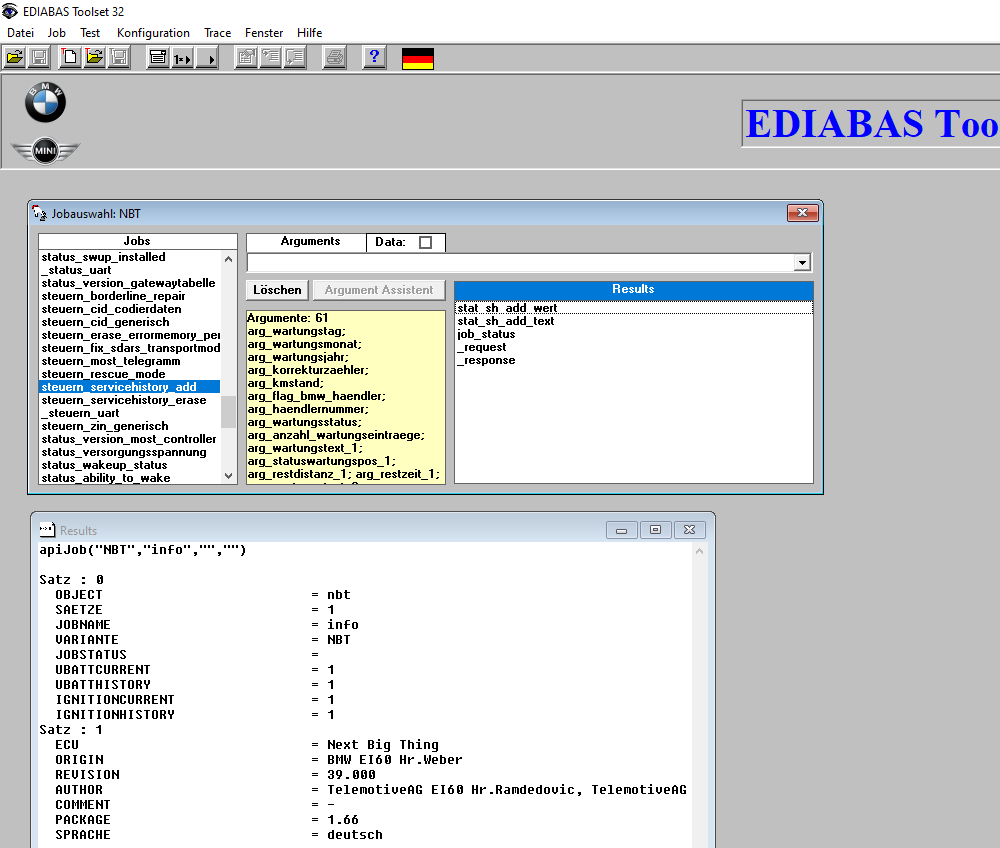
Here’s how to create an arguments command line, explained one by one:
Arguments: 13;06;2020;0;100500;1;WERKE;0x1;3;
Maintenance Day (DD) – e.g. E.g.: 13
Service Month (MM) – e.g. E.g.: 06
Year of maintenance (YYYY) – e.g.: 2020
Leave this at 0 (SERVICE COUNTER/increment correction request)
Mileage at the time of the service (regardless of whether the car is showing kilometers or miles) – e.g. e.g.: 100500
Dealers: 1 BMW dealer, 0 independent market participants – e.g. e.g.: 1
Dealer Name (max. 7 characters, spaces are allowed and are counted, note the ASCII character string – otherwise you can write whatever you want) – e.g.: BIMMER
0x1 = maintenance carried out, 0x2 = maintenance carried out late, 0x3 maintenance incomplete – e.g.: 0x1
Indicates how many of the following maintenance entries should be filled in – e.g.: 3
HU Service History Tools: Connect to the HU, chant "erase service history," and watch the slate wipe clean.
To Activate or Deactivate, That's the Question: Much like a light switch, you can toggle your BMW's service history on and off:
Using E-Sys and FDL coding:
- To put it to sleep, set the function SERVICE_HISTORY to 'nicht_aktiv'.
- To wake it up and let it shine, set the function SERVICE_HISTORY to 'aktiv'.
Crafting Tales with Tool32: Want to write a new chapter in your Beemer's history? Here's a step-by-step spellbook:
- Gather your magical equipment (your coding tools, that is).
- Find the right PRG file and summon the ToolSet32.
- Connect with your car, because even machines need some heart-to-heart sometimes.
- Navigate through the maze, selecting the right group for your HU model.
- Cast the “CONTROL_SERVICEHISTORY_ADD” spell.
Now, you'll need to carefully craft your command line arguments (think of it as the incantation), with each detail shaping the tale—from the date of the service to the type of maintenance.
A Word of Caution: While this world of codes and spells is captivating, it's also intricate. One wrong move, and your Beemer's tale could turn into a tragic epic. So always approach with care, respect the magic, and remember: with great power comes great responsibility (or was that another franchise?).
Decoding the Maintenance Matrix: A Comprehensive List of BMW Codes
Gather 'round, fellow Beemer enthusiasts! If you've ever looked at your BMW's service history and felt like you were trying to decipher ancient hieroglyphs, you're not alone.
But fear not, for today we embark on an epic quest to decode the vast matrix of maintenance codes. It's like the Rosetta Stone, but for your car!
The Essence of Beemer Codes:Think of these codes as your BMW's DNA. Every service, every tweak, every drop of oil has its unique signature. And just like a symphony has notes, your car's history has these codes.
The Grand List:Now, brace yourselves. This list is longer than one of my monologues about manual transmissions (and that's saying something!). Each code tells a tale, a snapshot of your car's journey:
- 00001: Engine oil - It's like the lifeblood of your Beemer.
- 00002: Front brake - Essential for those abrupt stops when spotting a rare car on the road.
- 00003: Brake fluid - Because stopping is just as vital as speeding up.
- 00004: Micro filter - Your car's defense against the pollen onslaught. ... [abbreviated for brevity]
- 00232: Additional work service vehicle check - When your Beemer wants that extra TLC.
- 00256: Service oil separator - A spa treatment for your engine.
...and the list goes on, from the most common services to the quirkiest nuances of your car's needs.
BMW Motorrad Specials:For our two-wheeled Beemer brethren, there's a unique set of codes:
- 20001: 12-volt battery - The heart of your motorbike's electrical system. ... [abbreviated for brevity]
- 99924: Engine oil level - Because even bikes need their lifeblood checked.
In Conclusion:There you have it—a deep dive into the cryptic world of BMW maintenance codes. While it might seem overwhelming at first, think of it as learning a new language. One where every word (or code) adds a chapter to the epic saga of your BMW's life. So the next time you're peering at your service history, you won't see mere numbers; you'll see stories.
BMW's Service History: The Myths, Legends, and Future
Alright, Bimmer buffs, we've journeyed through the intricate web of codes, dived deep into the matrix of maintenance, and danced with rogue agents of the digital world.
But as we rev up to conclude this epic, let's take a pit stop to bust some myths, reminisce about legends, and dream about what the road ahead might look like for our beloved BMW's service history.
The Myths Busted:
- Immutable Records? While the digital world offers a higher level of security, it's not entirely immune to alterations. But with systems like BMW's, tampering becomes a task fit for a tech wizard.
- Only for the Tech-Savvy? Navigating the digital service history isn't reserved for the tech elites. With intuitive interfaces and user-friendly designs, even your grandma could check when her Beemer last had an oil change (assuming she's not too busy burning rubber on the track).
Legends of the Past: Remember when our cars had those little booklets, lovingly stamped by mechanics with greasy fingers?
Those were the days of tactile history, where flipping through pages gave a sense of nostalgia.
While we've traded paper for pixels, the essence remains—chronicling our car's journey.
The Road Ahead: Imagine a future where your BMW self-diagnoses and books its own service appointment.
Or where augmented reality overlays guide you through DIY maintenance using smart glasses. The possibilities are endless, and with the pace of tech innovation, this future isn't as far off as it might seem.
In Conclusion: BMW's service history isn't just a log of oil changes and brake checks. It's the heart and soul of the vehicle, capturing tales of open roads, thrilling adventures, and the bond between machine and driver.
As we embrace the digital age, these stories become richer, more detailed, and ever-evolving. So, here's to the past, cheers to the present, and a throttle-wide-open excitement for the future!
BMW Service History: The Unsung Art of Car Care
Alright, my fellow road warriors, as we near the end of this exhilarating journey through the digital heart of our beloved Bimmers, let's take a moment to appreciate the unsung art that is car maintenance.
Beyond the Codes and Pixels: Diving deep into the matrix of BMW's service history has been a wild ride, hasn't it? But beneath the digital veneer, the algorithms, and the intricacies, lies something far more profound—passion. It's the love for the machine, the reverence for the brand, and the commitment to preserving its legacy.
The Maestros Behind the Scenes: While we've reveled in the tech wonders of ISTA and iDrive, let's tip our hats to the real heroes: the technicians, mechanics, and service personnel. They're the ones who, armed with wrenches and diagnostics tools, ensure our Beemers purr like a kitten and roar like a lion. They translate those cryptic codes into tangible actions, turning digital alerts into physical repairs.
A Symphony of Senses: Service history isn't just about data; it's an experience. The feel of a freshly tuned engine, the sound of perfectly aligned gears, the sight of gleaming paint free from the scars of the road. It's a symphony for the senses, orchestrated through meticulous care and a deep understanding of the machine.
Looking Ahead with Reverence for the Past: As we look to the future, with its promises of even more advanced tech and seamless integration, let's not forget the essence of service history. It's a chronicle of care, a testament to the countless hours spent in ensuring our cars remain at their peak. It's the bridge between the past and the future, reminding us of where we've been and guiding us to where we're going.
In Conclusion: As we pull into the final pit stop of this journey, remember this: BMW's service history is more than just a digital log—it's the heart and soul of our cars. It's the tales of late-night drives, cross-country adventures, and moments of pure, unadulterated joy behind the wheel. So, cherish it, respect it, and always, always drive with passion.